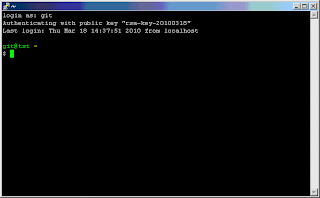Today I need to tell my DBA on which oracle client my software is running, on my PC. I knew by connecting into a server using sql*plus, the first several lines will give you information about which versions the client and server are. But this seems a little bit silly, you need to connect to a remote server to tell your local information. So I googled around and it turns out that the oracle tool TNSPING spools out it's version when it is started, even you don't provide anything as parameter.
C:\>tnsping
TNS Ping Utility for 32-bit Windows: Version 11.1.0.6.0 - Production on 22-MAR-2
010 11:56:24
Copyright (c) 1997, 2007, Oracle. All rights reserved.
TNS-03502: Insufficient arguments. Usage: tnsping xxxxx
Why sql*plus, the most used tool don't provide this info? Afraid of confusing the users?